FAQs
Frequently Asked Questions
Export Form Submissions to Spreadsheet
Exporting Form Entries In this article, we will show you how to export all of your form entries (submissions) to enable further analysis or manipulation in external tools. First, log into your WordPress admin dashboard. export-entries-1From within inside your WordPress admin, hover over Forms and click on Import/Export. export-entries-2You should be immediately prompted with the Export Entries tab. Within here, select the form that you want to export the entries for in the dropdown. export-entries-3Once the form to export entries from is selected, additional options will be shown. The first of these settings is the Select Fields option. This will allow you to specifically select the form fields you want to export. Simply select the checkboxes next to each form field that you want to export. export-entries-4The next available option is Conditional Logic. Here, you are able to export only fields that contain specific information. export-entries-5Lastly, you may also select a date range for the field submissions that are exported. If you leave this blank, all entries will be exported. export-entries-6Once all options are appropriately selected according to your needs, click the Download Export File button. Depending on the amount of information you have within your export, this can sometimes take a few moments. You have now exported your form entries. From here, what you do with this information is all up to you. This feature is great for backing up your data, as well as generating an offline copy of submissions for further investigation.