FAQs
Frequently Asked Questions
Return to FAQs
How do I see my SEO Monthly Report and their Sections.
To see your SEO Monthly reports there are two ways. There is a monthly report that is emailed to your with an overview of all the details of the month and there is an online version that you can see through the Web Marketing Console. Here are the steps below:
- After you log into the Web Marketing Console on the Products Side Bar Tab click on "Search Engine Optimization" which will give you a list of available SEO Accounts. Most people only have one.
- Click on the account that you wish to see the monthly report on.
- This will take you to an overview of your account. On the tabs select "Monthly Reports"
- This tab will display all your monthly reports that have been published. Select the "Month and Year" of the report you wish to view. (This will take time to load as it will be pulling all the Google Analytics data for that month and year.
This will take you to that month reports. The tabs include:
- Comments / Overview - This gives you a nice summary of that months SEO.
- Security - This tabs shows what security has been performed on your website (if you are hosted with us). The will show any upgrades, security updates, hackers blocked and other information as applicable.
- On Page Work - The will show any on page work such as sitemap updates, any special content that was added, any changes on your website and new features added, site maps updates, meta tags updates and other areas of internal or external content that was updated.
- Articles - This section shows any articles that were written or new pages with links to where they are located.
- Google Analytics - This shows the traffic for that month which includes areas such as sessions, pageviews, time on site, and much more information.
- SML Stats (Search Magnet Local Statistics) - This covers a basic overview of your SML but contains a link that goes to your advanced stats which will break down all details of your SML statistics.
- PPC (If you have signed up for Pay Per Click marketing with us) This will desplay items like Total Impressions, Total Clicks, Cost Per Click, Total Ad Cost, Click thru Rate and More.
- Call Tracking (IF you have signed up for Call Tracking with us) This section shows you the total number of phone calls, how many answered and more.
- Ranking Report - (This tab only shows current and up to date.) It will show you total number of individual pages that are ranked, Total number of keyword phrases you rank for, how many keyword phrases you have the 1st page, competitor analysis and much much more.
- Tracked Keywords / Focus - This section shows the keywords that are being focussed on during that month and their is a list of the keyword phrases that the ranking report system is tracking.
If you have questions about your report and getting to your report please contact your SEO Team Leader.