FAQs
Frequently Asked Questions
Return to FAQs
Create Additional Forwards for Your E-mail Account
Follow the steps below to create additional forwards on your e-mail account, allowing you to forward your mail to multiple addresses/mailboxes.
Step 1
Log in to the 1&1 Control Panel using your Customer ID OR domain name and yourpassword.
If you have only one package, you will land on the Administration page. If you have more than one package, select the package in question to reach its Administration page.

If you have only one package, you will land on the Administration page. If you have more than one package, select the package in question to reach its Administration page.

Step 2
Click the Manage E-mail Users link from the Communication panel.


Step 3
Check the box next to the e-mail account in question to select it, then click the Settings button.

Click Settings
Step 4
Click the Edit button next to "Type" under the E-mail Settings section. 

Click Edit
Step 5
Click the Add button next to "forward."

Click Add.png
Step 6
Enter the Address to forward the incoming mail to. To add more forwards for the the account, simply click the Add button.
When finished, click the OK button.
When finished, click the OK button.

Enter the email address and click the OK button