FAQs
Frequently Asked Questions
Return to FAQs
Change an E-mail Account from a Mailbox to a Forward
Follow the steps below to change your e-mail account from a mailbox to a forward, enabling you to direct your mail to a separate e-mail account.
Step 1
Log in to the 1&1 Control Panel using your Customer ID OR domain name and yourpassword.
If you have only one package, you will land on the Administration page. If you have more than one package, select the package in question to reach its Administration page.

If you have only one package, you will land on the Administration page. If you have more than one package, select the package in question to reach its Administration page.

Step 2
Click the Manage E-mail Users link from the Communication panel.


Step 3
Select the e-mail account which should be changed to a forwarding e-mail address by clicking the checkbox next to the account. Then, click the Settings button. 

Click Settings
Step 4
Click the Edit button next to "Type" under the E-mail Settings section. 

Click Edit
Step 5
From the Type drop-down box, select Forward

Select Forward
Step 6
You are presented with a disclaimer: Please note that existing e-mails will be deleted. If you wish to proceed, enter the e-mail address to forward incoming mails to and click the OKbutton.
Otherwise, click the Cancel button to leave the e-mail account settings intact.
Otherwise, click the Cancel button to leave the e-mail account settings intact.

Input the e-mail address and click OK