FAQs
Frequently Asked Questions
Return to FAQs

For more help on importing files, click the Help (question mark) button at the top-right of the Webmail page and scroll down to section 7. Settings and look for the Import section.
Import Contacts, Appointments, and Tasks in Webmail
Follow the steps below to import your contacts, appointments, and tasks into the Webmail program.
Step 1
First, log into the 1&1 Webmail 2.0 interface at http://email.1and1.com/ using your full 1&1 e-mail address as the username and the account's password. 

Log into Webmail
Step 2
Click the Configuration button toward the top-left of the page as shown in the image below. 

Click the Configuration
Step 3
Click the Import section under Configuration. 

Click the Import button
Step 4
- Select the type of import. This will be either iCal, vCard or CSV (Contacts)
- Select any additional options from the right-hand drop-down boxes.
- Click the Choose File button to locate the file to be imported.
Please note:
If you have exported a CSV file from Outlook and you want to import this file, select Outlook filefrom the drop-down menu.

Select settings and click Choose File
For more help on importing files, click the Help (question mark) button at the top-right of the Webmail page and scroll down to section 7. Settings and look for the Import section.

Click Help for more Help
Step 5
When finished, click the Import button at the top of the page to begin the import with the chosen file and settings. 

Click the Import button